Custom Menubars-Completion
Let us put all three sections together now, and complete the loadCustomMenus() function.
Complete Function Code
function loadCustomMenus()
//FIRST, declare each custom menubar as a variable
//first number is header width, second number is item width
var floorMenu = new NavBarMenu(90, 125);
var ahu1Menu = new NavBarMenu(70, 125);
var ahu2Menu = new NavBarMenu(70, 125);
var plantMenu = new NavBarMenu(80, 125);
//SECOND, create content for menubar, keep each variable separated
//first instance creates header, subsequent instances create drop-down items
//second argument of items is for the onClick event
//edit the Goto() function as needed
floorMenu.addItem(new NavBarMenuItem("Floorplan", ""));
floorMenu.addItem(new NavBarMenuItem("1st Floor", "javascript:Goto('floor1')"));
floorMenu.addItem(new NavBarMenuItem("2nd Floor", "javascript:Goto('floor2')"));
ahu1Menu.addItem(new NavBarMenuItem("AHU-1", ""));
ahu1Menu.addItem(new NavBarMenuItem("Detail", "javascript:Goto('ahu1')"));
ahu1Menu.addItem(new NavBarMenuItem("Schedule", "javascript:Goto('sch1')"));
ahu1Menu.addItem(new NavBarMenuItem("", ""));
ahu1Menu.addItem(new NavBarMenuItem("VAV-101", "javascript:Goto('vav')"));
ahu1Menu.addItem(new NavBarMenuItem("VAV-102", "javascript:Goto('vav;VAV_101<102>')"));
ahu1Menu.addItem(new NavBarMenuItem("VAV-103", "javascript:Goto('vav;VAV_101<103>')"));
ahu1Menu.addItem(new NavBarMenuItem("VAV-104", "javascript:Goto('vav;VAV_101<104>')"));
ahu1Menu.addItem(new NavBarMenuItem("VAV-105", "javascript:Goto('vav;VAV_101<105>')"));
ahu1Menu.addItem(new NavBarMenuItem("VAV-106", "javascript:Goto('vav;VAV_101<106>')"));
ahu2Menu.addItem(new NavBarMenuItem("AHU-2", ""));
ahu2Menu.addItem(new NavBarMenuItem("Detail", "javascript:Goto('ahu2')"));
ahu2Menu.addItem(new NavBarMenuItem("Schedule", "javascript:Goto('sch2')"));
ahu2Menu.addItem(new NavBarMenuItem("", ""));
ahu2Menu.addItem(new NavBarMenuItem("VAV-201", "javascript:Goto('vav;VAV_101<201>')"));
ahu2Menu.addItem(new NavBarMenuItem("VAV-202", "javascript:Goto('vav;VAV_101<202>')"));
ahu2Menu.addItem(new NavBarMenuItem("VAV-203", "javascript:Goto('vav;VAV_101<203>')"));
ahu2Menu.addItem(new NavBarMenuItem("VAV-204", "javascript:Goto('vav;VAV_101<204>')"));
ahu2Menu.addItem(new NavBarMenuItem("VAV-205", "javascript:Goto('vav;VAV_101<205>')"));
plantMenu.addItem(new NavBarMenuItem("Plant", ""));
plantMenu.addItem(new NavBarMenuItem("Boiler", "javascript:Goto('boiler')"));
plantMenu.addItem(new NavBarMenuItem("Chiller", "javascript:Goto('chiller')"));
//THIRD, add custom menubars to the default menubar
//the order you list them is the order they will appear, from left to right
menuBar.addMenu(floorMenu);
menuBar.addMenu(ahu1Menu);
menuBar.addMenu(ahu2Menu);
menuBar.addMenu(plantMenu);
}
Fig. 18 Completed Code
Finished Product
Below are screen shots of the completed custom menubars.
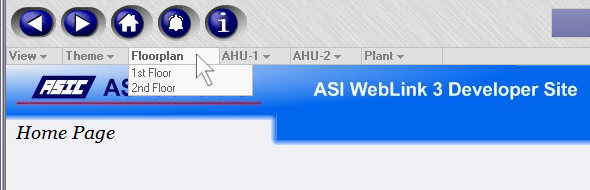 Fig. 19 Custom Floorplan menubar
Fig. 19 Custom Floorplan menubar
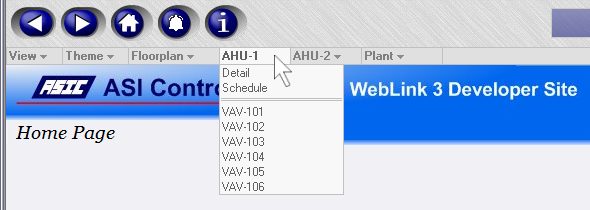 Fig. 20 Custom AHU-1 menubar
Fig. 20 Custom AHU-1 menubar
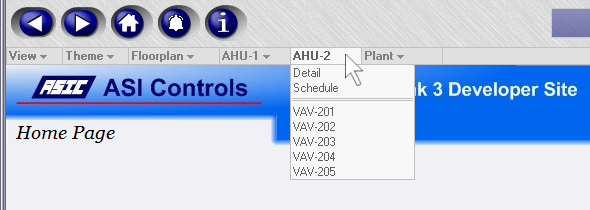 Fig. 21 Custom AHU-2 menubar
Fig. 21 Custom AHU-2 menubar
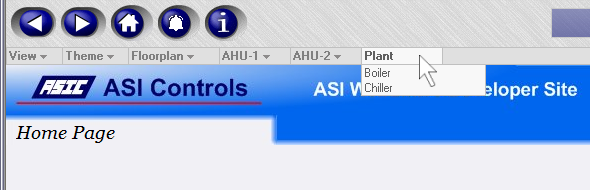 Fig. 22 Custom Plant menubar
Fig. 22 Custom Plant menubar
Finals Words
Custom menubars look professional, and they allow you to provide universal and consistent navigation to your end user, in a format they are already familiar with.
In the long run, they are much easier to work with than maintaining buttons and labels on your webviews.
Utilize a copy and paste technique to speed JavaScript coding, then modify the parts that need changing. This saves time over coding everything from scratch.
